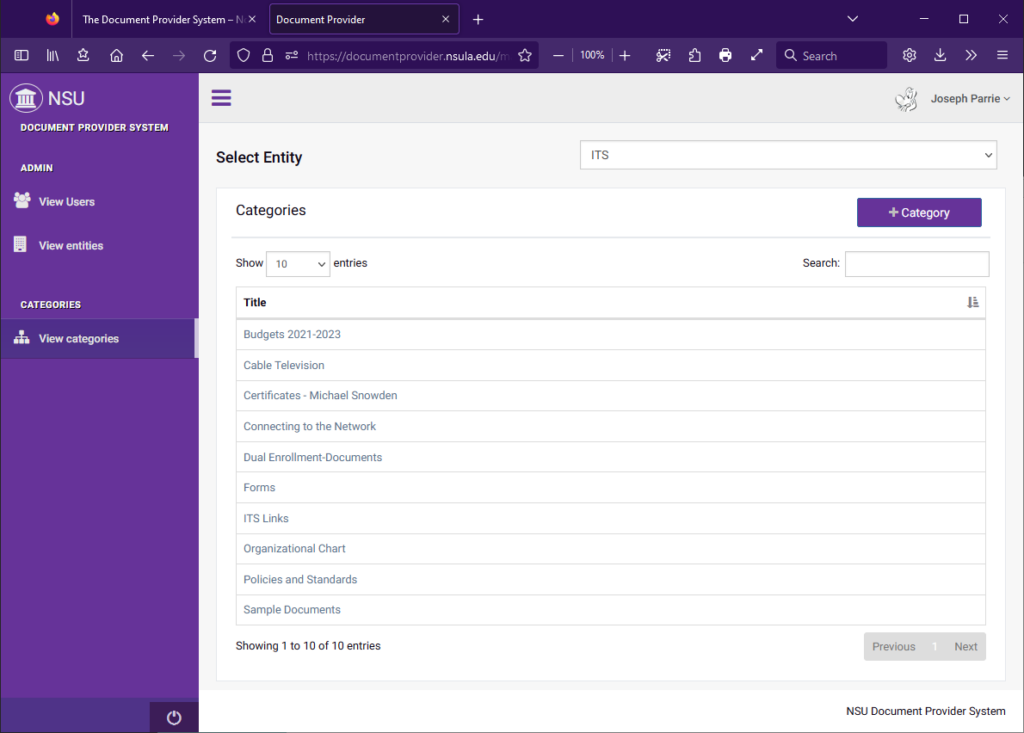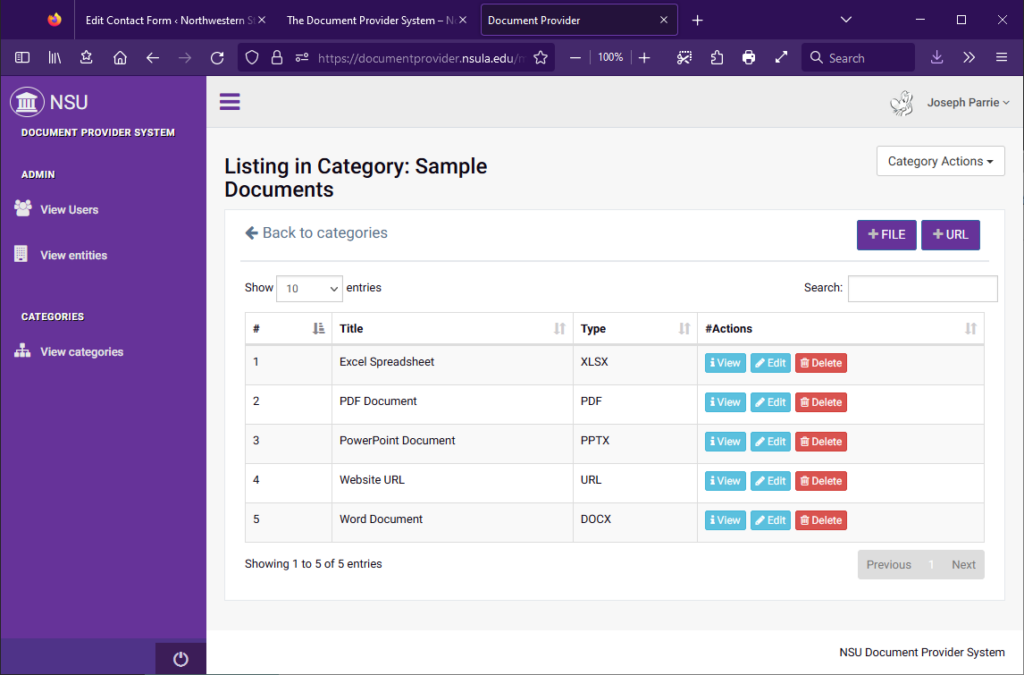The Document Provider System (DPS)
The Document Provider System [DPS] is a storage application that holds your documents and displays them on your website. Any NSU account holder who is responsible for their unit’s documents may request access to the DPS by creating a ticket and asking for access (be sure to include the URL to your site).
The benefit of access to the DPS is that whenever you must add or upload a new document to your website, you may bypass our ticket system and update the site content yourself. You control all the documentation on your website, and can add, update, re-order, or remove any document immediately.
How the DPS Works
- Once you receive email notification that you have been granted access, log in to the Document Provider System with your NSU username and password—do not enter your full email, just your username (“doej@nsula.edu” would use “doej”).
- You will see the DPS dashboard and, if they have already been created (by another user), you will see a list of Categories (fig.1). If no Categories exist, create one by pressing the purple “+ Category” button.
- Once a Category has been created it will appear below in the Title section. Click on the Category name to enter the Category view (fig. 2).
- On this screen (fig. 2) you may populate the Category with your documents. Select the “+ File” button to upload a file, or select the “+ URL” button to create a link to another website. A DPS user can create multiple Categories and within those users can populate each Category with the following document types:
- Excel spreadsheets
- PDF documents
- PowerPoint presentations
- URLs
- Word documents
Note: Before uploading your file, be sure to remove any apostrophes (‘) in the filename (ex.: January’s-data.pdf becomes Januarys-data.pdf).
- If you populate a Category that already exists and you know where it is displayed on your website, then you should see your uploaded document appear there (fig. 3). If you created a new Category and uploaded documents into it, proceed to step 6.
- Whenever a new Category is created, it resides in the DPS but it needs to be linked to your website; for this you will need to create a ticket and give us the following information in your request:
- Your unit information (i.e., Nursing, Business Affairs, etc.)
- The Title of the new Category you created in the DPS.
- The exact URL of the web page where you would like the Category’s contents displayed.
- Any extra information about placement (ex: “I would like it placed beneath this header”, “I would like it placed below that section on my page”)
- Finally, once you populate your Category with documents the cache usually takes about 30 minutes to display new files that were uploaded to it. If you want to see your files immediately, open a ticket instructing us to “refresh the cache“ and provide the URL to your page; we will do so as soon as possible.
Sample Documents
fig.3 – How that information is displayed on the web.
Once your Categories are on place and we have linked the Category to your page, you should be able to see the contents. From that point on, they are under your control and you are free to modify/remove/rearrange them as you see fit.