We would like to take this opportunity to welcome you to Northwestern State University and introduce you to the availability of online services that will benefit you.

We are here to offer NSU students the technical support they need.
Academic Records
For assistance with academic records found in myNSU, please contact the Registrars’ Office at 318-357-6171 or registrar@nsula.edu.
The University uses Microsoft Office 365. This service provides each student with a 50GB mailbox, 1TB of file storage on OneDrive and access to web versions of Word, PowerPoint, Excel and OneNote. Students have the benefit of receiving email on the following supported mobile devices: Apple iOS, Google Android, and Windows Mobile. To set up email on your mobile device call 318-357-6696 or email at sos@nsula.edu.
Getting Connected
Wireless Connections
To connect to the NSU network with a wireless connection you will need the following:
- A computer running Microsoft Windows, Apple macOS or Google ChromeOS
- A mobile device running iOS or Android
- A wireless network card that supports Wi-Fi Protected Access (WPA2 Enterprise) security
- An active myNSU student account
Wireless Setup Instructions
myMail
Please download the free Outlook app from your mobile device’s app store to access your student email account.
Moodle
Moodle, the University’s Learning Management System (LMS), is used when taking classes online. Visit the eNSU Student Resources website for information on advising, tutoring, proctoring, and more!
NOTE: NSU does not support the Moodle mobile app. Please use a web browser on your computer or mobile device to access your Moodle account.
Moodle Orientation/Tutorials
Respondus Lockdown Browser
Respondus Lockdown Browser is a custom browser that locks down the testing environment within Moodle. When students use Respondus LockDown Browser they are unable to print, copy, go to another URL, or access other applications. When an assessment is started, students are locked into it until they submit it for grading.
Multi-Factor Authentication (MFA)
MFA Connections
Multi-factor authentication (MFA) is an electronic authentication method in which a user is granted access to a website or application only after successfully presenting two or more pieces of identifiable information (or factors). MFA protects personal data—which may include personal identification or financial assets—from being accessed by an unauthorized third party that may have been able to discover, for example, a single password.
To setup multi-factor authentication on your myNSU account you will need at least one of the following:
- A mobile device running iOS or Android
- A mobile phone that can receive text messages
- A mobile or landline phone that can receive voice calls
| Download Microsoft Authenticator | Download Google Authenticator |
|---|---|
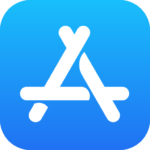 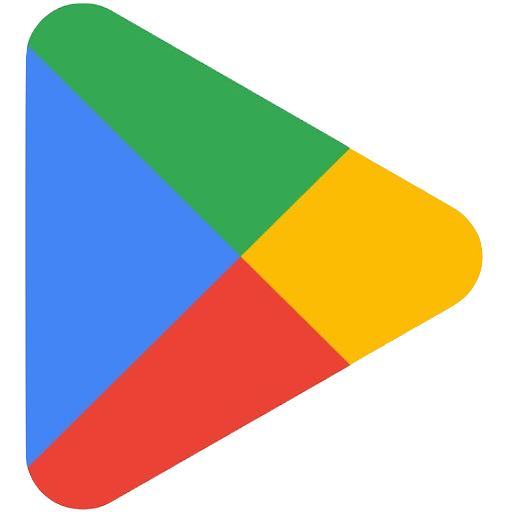 |
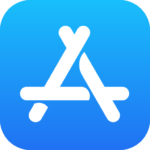 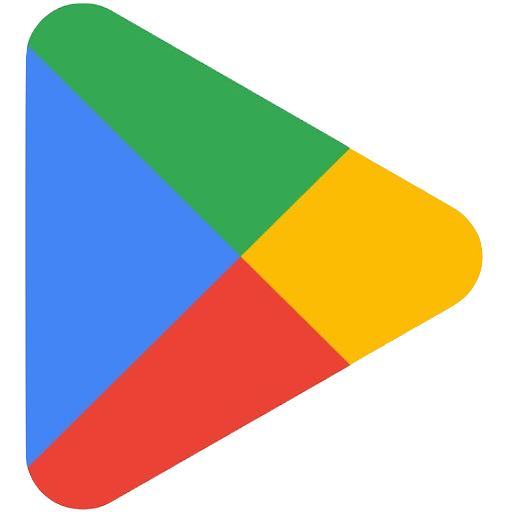 |
MFA Setup Instructions
Online Threats
Phishing is a deceptive technique utilized by criminals to distribute fraudulent emails that impersonate legitimate student organizations, university employees and/or departments, or even familiar contacts. These malicious individuals commonly use ordinary-seeming messages, such as account verification or password resets prompts, with the intention of gaining access to the users account and personal information.
How to recognize phishing attempts:
- Phishing emails or messages frequently employ urgency or threats.
- The senders email address and organization domain will differ.
- Verify links by hovering over them to reveal the destination without clicking.
- Grammar and spelling mistakes are prolific in phishing emails.
- Phishing emails typically use generic greetings rather than personalized ones.
Pop-up Windows are unwanted windows that unexpectedly appear while browsing the internet and can contain malicious or deceptive content. The primary aim is to deceive users into clicking, leading to the installation of viruses, involvement in phishing scams, or other malicious activities.
Ransomware is a type of malicious software (malware) aimed at denying access to a computer system or network until a ransom is paid. The software is disseminated through phishing emails, malicious attachments, or compromised website.
Spyware usually exist in two variants: malicious software and tracking software. Malicious software can significantly degrade the computers performance and functionality whereas tracking software has the capability of logging a user’s keystrokes to transmit personal information to external parties via the internet.
Viruses are a form of malicious software capable of infecting not only your computer but also any additional computers connected to the network or internet. Its impact can be severe, causing significant damage to files and computer hardware.
If you suspect that you’ve clicked on a fraudulent link or downloaded a malicious attachment, please contact the Student Help Desk at (318) 357-6696.
Free Anti-Virus and Anti-Spyware Programs
Student Accounts
All students receive a user account name and password that enables access to a single sign-on (SSO) environment for all online services. The username format is derived from the following convention:
first initial + up to 13 characters of last name + last 6 digits of Campus Wide ID (CWID)Example: a student named Jane Doe with a CWID number of 123456789 would have the account username jdoe456789
Campus-Wide ID numbers can be retrieved via: https://webapps.nsula.edu/getid
Usernames can be retrieved via: https://webapps.nsula.edu/recover/
Your initial password will be Demons + six digit date of birth – Example: Demons120184. After your first login to myNSU, please click the Password Management link at the top and update your profile with a personal email address and mobile number. This will allow you to reset your own password by receiving an email or text message. Students will use this new form of identification to access all online services such as myNSU, Moodle, Microsoft Office 365 (email), the wireless network, computer labs, and library databases.
System Requirements
NOTE: Chromebooks do not support most software required for classes and are not recommended.
Windows
OS: 11 or later
RAM: 8GB or better
Hard Drive: 4GB of free space
Modem: Broadband
Browser: Mozilla Firefox 115 or newer, Google Chrome 115 or newer
Browser Settings: Cookies enabled
Word Processor: Microsoft Word or alternative word processor that can save to the Rich-Text format
E-mail: Browser, Mobile Device
Communication: Webcam, Microphone (usually integrated with the Webcam)
PDFs: To view PDFs, please download the free Adobe Reader DC application.
Macintosh
OS: 12 (Monterey) or later
RAM: 8GB or better
Hard Drive: 4GB of free space
Modem: Broadband
Browser: Mozilla Firefox 115 or newer, Google Chrome 115 or newer
Browser Settings: Cookies enabled
Word Processor: Microsoft Word or alternative word processor that can save to the Rich-Text format
E-mail: Browser, Mobile Device
Communication: Webcam, Microphone (usually integrated with the Webcam)
PDFs: To view PDFs, please download the free Adobe Reader DC application.
Web Printing
Web Printing is a service to enable printing for laptop, wireless and unauthenticated users without the need to install print drivers. Students will need to be present in the lab to claim their printouts before submitting a print job. Print jobs are available during the lab’s normal operating hours.
File types that can be used for web printing include Microsoft Word (.doc & .docx), Microsoft Excel (.xls & .xlsx), Microsoft PowerPoint (.ppt & .pptx), Adobe Acrobat (.pdf) and Microsoft Document Writer files (.xps).
Wireless Access
Campus Buildings with Wireless
- Alumni
- Bienvenu
- Dodd
- Family & Consumer Sciences (FACS)
- Field House
- Fine Arts
- Fournet
- Health & Human Performance (HHP)
- Infirmary
- Kyser
- Morrison
- New Fine Arts
- Prather Coliseum
- Roy
- Russell
- Student Union
- Teacher’s Education Center (TEC)
- Varnado
- Watson
- Williamson
- WRAC
Outdoor Hotspots
- Front of Russell
- Between the Fine Arts Buildings
- Between Fournet, Kyser & Williamson
- Between FACS, Fournet & Morrison
- Front of the Field House
Student Help Desk
113 Watson Memorial Library
Northwestern State University
Natchitoches, Louisiana 71497
Telephone: (318) 357-6696
Email: sos@nsula.edu
Hours:
Fall/Spring Semesters
Monday – Thursday: 8AM – 11:30PM
Friday: 8AM – 1:30PM
Saturday: Closed
Sunday: 2PM – 11:30PM
Summer Sessions
Monday – Thursday: 8:00AM – 7:30PM
Friday: 8:00AM – 11:30AM
Intercession
Monday—Thursday: 8:00AM – 4:30PM
Friday: 8:00AM – 11:30AM




